
Owls on the Hill
Students advocate for Temple's funding
“Their voices matter and their futures depend on the choices we make here, so we must make the right ones.” State Senator and Temple Trustee Christine Tartaglione (D-2)
Learn More
Performance-Based Funding (PBF)
Temple hosted public hearing
The council has been charged with developing a process to distribute funding to the Commonwealth’s R1 state-related universities.
Learn More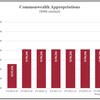
Commonwealth Appropriations
A primer on the appropriation
After tuition revenue it is the next driver of the University’s budget
How State Funding Works
Temple Promise Program
for our Philadelphia residents
The new financial aid grant program will help close the tuition gap for Philadelphia County residents whose families earn $65,000 or less in adjusted gross income.
How can we help?

